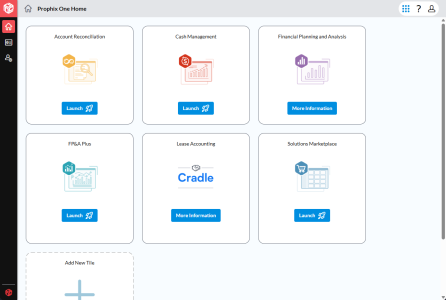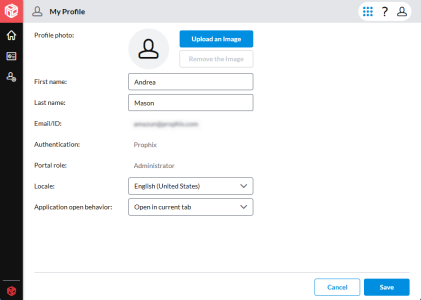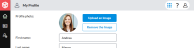Getting started
The procedures on this page describe the basics of using Prophix One Portal.
Sign in to Portal
To use Portal, you start by providing your Global Account ID, after which you have a choice of sign-in methods.
Note: To sign in, you need a Global Account ID. If you have not been assigned an account, contact your Portal administrator.
-
Open your browser and go to https://portal.prophix.cloud.
The first part of the Portal Sign-in page appears.
-
Type your Global Account ID and click Continue.
The second part of the Portal Sign-in page appears.
-
Do one of the following:
- To sign in using Prophix authentication:
- Type your email and password.
- (Optional) To temporarily stop the prompt for an MFA code at sign-in, select Remember me.
- Click .
-
To sign in using the custom SSO method your organization assigned to you:
-
From the drop-down, select a sign-in method and click Continue.
The browser is redirected to the custom SSO sign-in.
- Follow the sign-in steps required by the SSO method.
-
- To sign in using Prophix authentication:
Time limits
Inactivity timeout
Portal automatically ends your session after four hours of inactivity in Portal or the Prophix One application instance(s) you are running. To continue, you must sign in again.
Session time limit
Portal automatically ends your session after twenty, even if you are active. To continue, you must sign in again.
Prophix One Home
After successfully signing in, you see Prophix One Home. The main area shows the Prophix One applications that you have permission to use and, for information purposes, any applications that your organization has not licensed for you. The example below shows four licensed apps (Launch ) and two apps you can learn about (More Information).
The left panel
You access the various areas of Portal through the panel on the left-hand side.
-
To expand the left-hand panel and view the menu options, click the Prophix icon at top left:
-
For Portal Admins: In collapsed mode, hover over an icon; its menu expands and you can select an option:
-
For users and admins: To get back to Prophix One Home, click it's icon:
Universal Navigation
New! Universal Navigation is a feature that currently appears only in Portal but that eventually will be present in all Prophix One applications, allowing you to move instantly among them.
In Universal Navigation, you see some or all of the following sections:
-
Active Applications
Prophix One applications you have access to; the application you are currently using is always at the top, followed by Prophix One (Portal Home) and any other applications assigned to you.
-
Learn About
Prophix One applications you do not have access to; clicking an application shows a "more information" popup.
-
Prophix One Partner Applications
Available applications from Prophix One Partners.
Note: If you have custom applications or personal applications, Universal Navigation will not include them.
The use of Universal Navigation is described below.
Run an application
Each Prophix One application that you have permission to use appears as a tile in Prophix One Home and in Universal Navigation, under Active Applications.
-
Do one of the following:
- In Prophix One Home, identify the tile of the application you want to run, and do one of the following:
- Click Launch .
If you have access to more than one instance of the application, from the drop-down select the instance you want and click Launch .
- At the top right corner, click Universal Navigation and do one of the following:
- Under Active Applications click the application.
- If you have access to more than one instance of the application, in the sub-menu click the instance you want.
The application opens in the browser's current window.
Tip: If you prefer the application to open in a new tab, hold down CTRL before you click.
- In Prophix One Home, identify the tile of the application you want to run, and do one of the following:
Learn more
You only have access to Prophix One applications that your organization has licensed for your use, but you can use Portal to learn about other Prophix One applications.
- To learn more about an application, do one of the following:
Personal applications
A personal application is a Web bookmark that you can add by yourself, without help from your Portal admin, to your Prophix One Home. The application only appears on your home page and does not affect other users.
Add a personal application
-
In Prophix One Home, in the last tile, click Add :
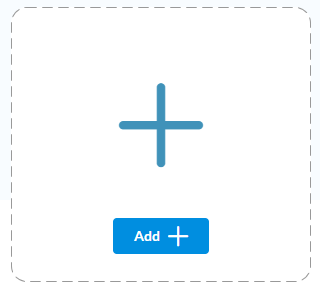
The Add Tile Properties dialog opens.
-
Application Display Name: A briefer version of the name suitable for shorter spaces in various areas in Portal.
Example: In the User Management page's Assign Application dialog; in the Assigned Apps tab's Application column.
-
Application Full Name: The "proper" name that appears in the application's tile in Prophix One Home, as well as other areas in Portal.
-
Image: Select the image that you want for the application's icon (appears in the application's tile in Prophix One Home.
-
To replace the default icon with your chosen image, click Upload an Image, select an image file, and click Open.
Tip: Image files must be either JPG or PNG format and no bigger than 256 kb.
-
To remove your image and return the default icon, click Remove the Image.
-
- For each instance of the application, do the following:
- Click .
- Name: Type the name of the instance link as you want it to appear to users. For example, Google.
- URL: Type the URL for the link. For example, https://www.google.com/.
Note: To delete one or more URLs, select the row(s) and click .
-
Click Save.
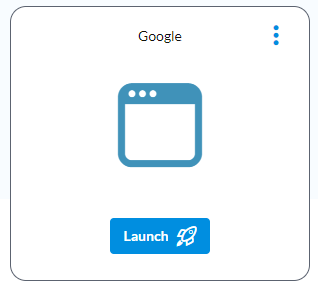
Edit a personal application
-
In the tile, click and select Edit.
The Edit Tile Properties dialog appears.
-
Make your changes.
-
Click Save.
Delete a personal application
-
In the tile, click and select Delete.
-
Confirm your decision.
Manage your profile
Your profile contains your basic information as a Portal user. The way your name is recorded in your profile is how it appears across all Prophix One applications.
You can change your profile picture and edit your name; to change other details in your profile, contact your Portal admin.
-
To open your profile, at the top right-hand corner, click > My Profile:
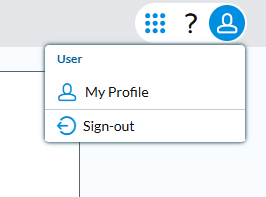
The My Profile page appears:
-
To add or change your Profile photo, click Upload an Image, select an image file, and click Open.
Image files must be either JPG or PNG format and no bigger than 256 kb.
Tip: To remove a profile photo and return to the default icon, click Remove the Image.
- Edit your name as needed.
- To change your language as well as number and date formats, select an option from Locale.
-
To set how your applications open when you launch them from Portal, select an option from Application Open Behavior:
-
Open in current tab: The application opens in the current browser tab. (The default setting.)
-
Open in new tab: The application opens in a new browser tab.
-
- Click Save.
Get help
In Portal, you can open Prophix One Portal help (that is, this help), which features links to the various help systems of each of the Prophix One applications.
-
On any page in Portal, at the top-right, click > Help Documentation.
Portal help opens (the help system you are looking at now).
-
To open the help for a particular Prophix One application, in this help, on the left side, select Links to application help and select the application.
The help you selected opens in a new tab.
Tip: The menu also provides links to other Prophix resources, such support, training, and the community (Prophix Red Carpet).
Get the Portal version
You can see what version of Portal you are using, as well as the acknowledgments.
- In Prophix One Home, at the top-right, click > About.
Get training
From Portal, you can open the Prophix Academy site, where you can learn about the wide variety of training courses Prophix provides.
-
In Prophix One Home, at the top-right, click > Academy.
The Prophix Academy site opens in a new tab.
Check your CPE credits
You can also access the status of your Continuing Professional Education credits with Prophix Academy.
-
In Prophix One Home, at the top-right, click > CPE Credits.
The Charity Republic site opens in a new tab.
Prophix Red Carpet
From Portal, you can open the Prophix Red Carpet site, home of the Prophix online community.
-
In Prophix One Home, at the top-right, click > Community.
The Red Carpet site opens in a new tab.
Share your opinion
From Portal, you can access Prophix product feedback.
-
In Prophix One Home, at the top-right, click > Product Feedback.
Prophix Feedback opens in a dialog.
Submit a ticket
From Portal, you can open the Prophix Support site, where you can find supplementary documentation and create a support ticket if needed.
-
In Prophix One Home, at the top-right, click > Request Support.
The Prophix Support site opens in a new tab.
Open the Trust Center
New! From Portal, you can open the Prophix Trust Center site, where you can view our security, compliance, and privacy information.
-
In Prophix One Home, at the top-right, click > Trust Center.
The Prophix Trust Center opens in a new tab.
Sign out of Portal
Signing out of Portal automatically signs you out of all applications that you ran during your session.
Note: After four hours of inactivity in Portal or the Prophix One application instance(s) you are running, Portal automatically signs you out.
-
To sign out of Portal, at the top right-hand corner, click > Sign out
-
Click Yes.
Tip: If you change your mind, click Back to Prophix to sign in again.