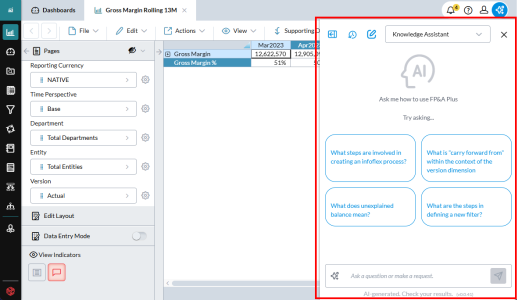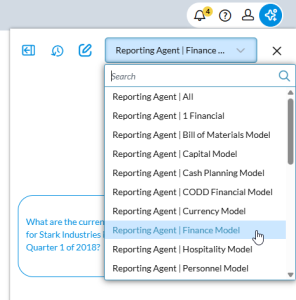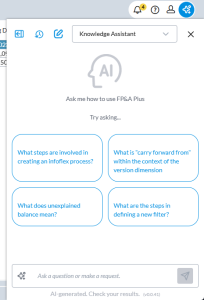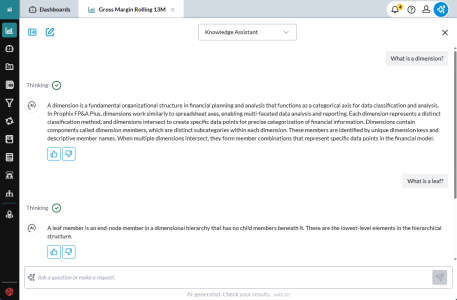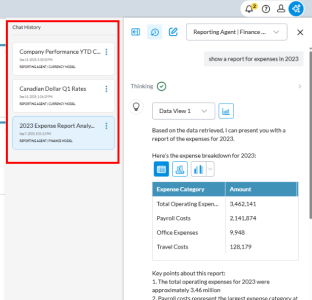Prophix One Copilot
Prophix One Copilot is a set of AI virtual assistants that can help you use Prophix One applications.
The virtual assistants use a chat-style interface. You type questions and the AI responds.
Depending on the application, there are several virtual assistants.
Note: Before users can access Prophix One Copilot, a Portal administrator must enable it.
Open Prophix One Copilot
-
In the top right-hand corner of your application, click the Prophix One Copilot icon:
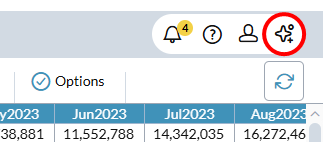
Open an agent or assistant
-
To open an agent or assistant, click the drop-down and select:
-
Depending on the item selected, a panel or slider opens and the agent or assistant is ready to help you; for example, the Knowledge Assistant panel appears similar to the following:
Note: With each agent or assistant, sample questions appear; they provide an example of how to query the agent or assistant. (You can also click any of the example questions to see the response.)
Query an agent or assistant
-
To query Knowledge Assistant, type your question in the box or and click the Send icon:
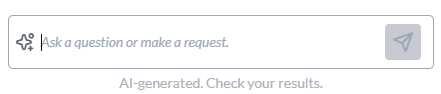
-
To remove the responses and start a new session, click the Clear Chat icon:
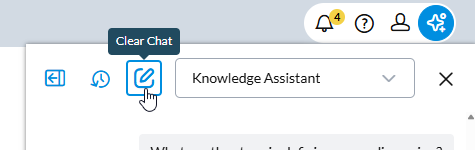
Tip: Your session history remains available even if you switch to another agent/assistant or model; the history is only removed if you click the Clear Chat icon.
Open Chat History
Chat History stores all your previous conversations for the currently selected model.
-
To open your Chat History for the current model, click the Chat History icon:
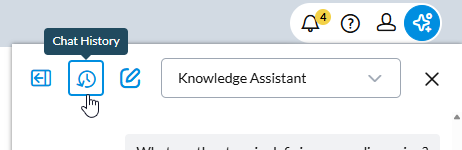
The Chat History panel opens:
- To view and/or resume a conversation, click it.
- To close Chat History, click the icon again.
Usage tips
Note the following:
-
You can keep the assistant panel open while you work.
-
If you need more room, to hide the panel click the X icon:
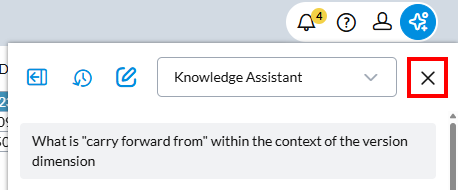
- You won't lose the information in the panel; it stays until you make a new query or end your application session.
- To re-open the panel, click the Prophix One Copilot icon.
-
To collapse the panel from its default width, click the icon at the left:
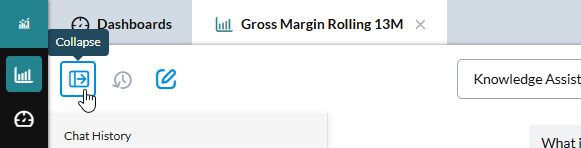
- To return the panel to its original size, click the icon again.